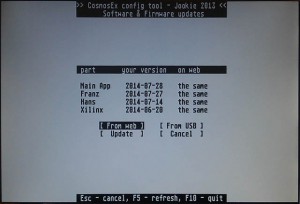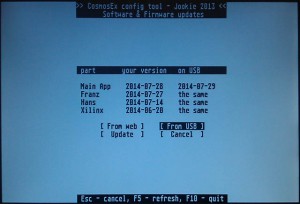CosmosEx update
Update from web
If your CosmosEx device is connected to the internet then this is the way you most probably want to go. Here is how to do it:
- Start the config tool (ce_config.prg) from the config drive (by default it’s drive ‘O:’)
- in the menu choose ‘Update software’ and you see your software versions and versions available on the server.
- If something on the server is newer, press the ‘Update’ button
- Wait a while to download the newer components
- Wait some more to get the software updated. If the config tool shows things like ‘connection lost’ – don’t panic – it just means that the device isn’t responding for a while because the old software is being stopped and the new is being loaded right now, this shouldn’t take more than a minute, so don’t turn off your device!
Update from USB drive
In the update from 2014-07-28 this feature has been added for people who don’t have the CosmosEx device connected to the internet. If your ‘Main App’ part of the device is older than this, then you need to connect the device to the internet at least once for the update it to that (or newer) version to get this working.
To update the device from USB drive, do the following:
- insert the USB drive into PC, download ‘ce_update.zip‘ file to the root of the drive (e.g. when your drive is attached as C:, then store the file as C:\ce_update.zip)
- safely remove the USB drive from PC (‘safely remove’ or ‘eject’ under Windows, umount under linux)
- insert it into USB port of CosmosEx
- start the config tool (ce_config.prg from config drive, by default drive O:)
- select ‘update software’ from menu
- click on the ‘From USB’ button and if everything went well, new versions will appear in the ‘on USB’ collumn
- press the ‘Update’ button and wait – you might see ‘connection lost’ messages, but this is OK, give it a minute and don’t turn it off!