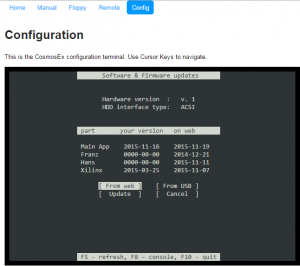Switching between ACSI and SCSI
If your device has both 50-pin SCSI connector and 20-pin ACSI connector, then your device is capable of running on both buses – ACSI and SCSI. But due to small space on PCB, small pin count on Xilinx chip and small amount of logic in that Xilinx chip, the device can’t run in both those modes without reflashing the Xilinx chip. I guess that shouldn’t be a problem, as you won’t switch from ACSI to SCSI and back a couple of times per day (and if you need to do that, you should get another device instead – reflashing of Xilinx is limited to 10’000 times  ).
).
To switch from SCSI to ACSI:
- turn off device, or leave it turned off
- remove ACSI and SCSI cable, if you had any of them connected
- ADD jumper to place marked with A/S
- REMOVE (yellow) resistor networks from near the SCSI connector by gently pulling from side to side, slowly, so you won’t break them
- have the ethernet cable connected
- turn on device, wait 2 minutes (120 seconds) – it will detect the new config, and it should reflash the Xilinx chip
To switch from ACSI to SCSI:
- turn off device, or leave it turned off
- remove ACSI and SCSI cable, if you had any of them connected
- REMOVE jumper to place marked with A/S
- depending on if you need terminators on this device for your SCSI bus: ADD or DON’T ADD resistor networks, with dot markers on the right side – where the red arrows point
- have the ethernet cable connected
- turn on device, wait 2 minutes (120 seconds) – it will detect the new config, and it should reflash the Xilinx chip
The dot markers on the resistor networks should be on sides marked with arrows.
Location of the A/S jumper.
Do you need Terminators on your device, on your SCSI bus setup?
- if you have only one (this) device on your SCSI bus, you need terminators
- if you have more than one device on your SCSI bus, then you need to have terminators on the last device in the daisy chain, that means:
- CosmosEx is not the last device on the cable, you don’t need terminators
- CosmosEx is the last device on the cable, you need terminators
Before attaching the device through new interface, you should check if it did flash the new firmware. You can do it though the network like this:
- find out what IP address your CosmosEx device has on network
- open that IP address in browser, e.g.: http://192.168.0.100 - you should see CosmosEx welcome page
- click on ‘Config’, navigate using arrow down to ‘Update software’
- you should see ‘Hardware version: v.2′ and ‘HDD interface type: ACSI’ (or SCSI, depending on what you desired to use)
- if that’s what you see, you can connect your ACSI (SCSI) cable
- you should also configure your ACSI IDs, so you have your SD card and / or CE_DD driver boot drive to the required ACSI IDs
Please note that:
- all ACSI IDs are available when in ACSI mode
- when in SCSI mode, then:
- on Falcon the SCSI ID 0 is not usable
- on TT the SCSI ID 7 is not usable