Enabling and downloading CE logs
In case when you experience an issue which you would like to have resolved with help of Jookie, you get in touch with him, and you usually specify your configuration:
- what Atari machine are you using? (ST, STE, TT, Falcon, …)
- what TOS version you have there? (1.02, 1.62, 3.06, …)
- what interface you are using for connecting your CE device? (ACSI / SCSI)
- do you have it properly configured for that interface? (jumper removed / added, terminating resistors added / removed)
- what power supply you use for powering the CE? (internal PSU of your Atari, external PSU – what Volts and Amps it has specified?)
- did you update to the latest version of software?
- what drive are you using when you are experiencing this? Is it SD card (always RAW mode), USB drive (RAW or translated mode), network shared folder (always translated mode)
- if you are using it in RAW mode (SD card, USB drive), what driver are you using? HDDRIVER, ICD Pro, Ppera’s driver, other?
And then it comes usually to log files – they might contain some info on what’s happening when you do the stuff that’s failing. By default these logs don’t show much info, so when you are trying to get these issues resolved with Jookie, he might ask you for more detailed log files.
To visit the log settings, open your browser and specify the IP address of your CE device. On the home screen click on the ‘debug information‘ link
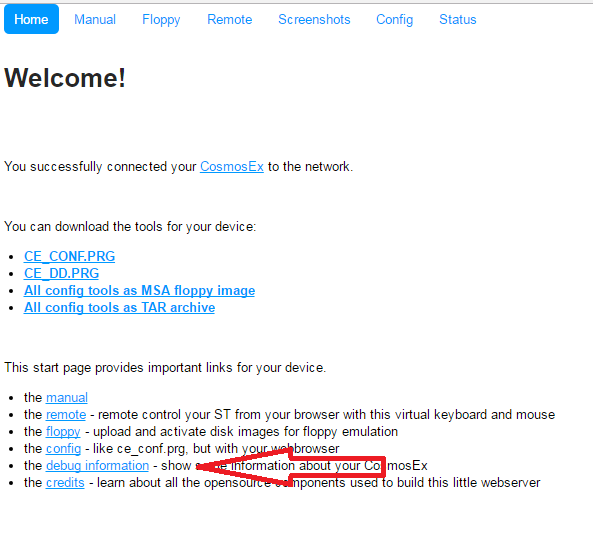
Now switch to higher log level – ll3 is the highest amount of log messages.
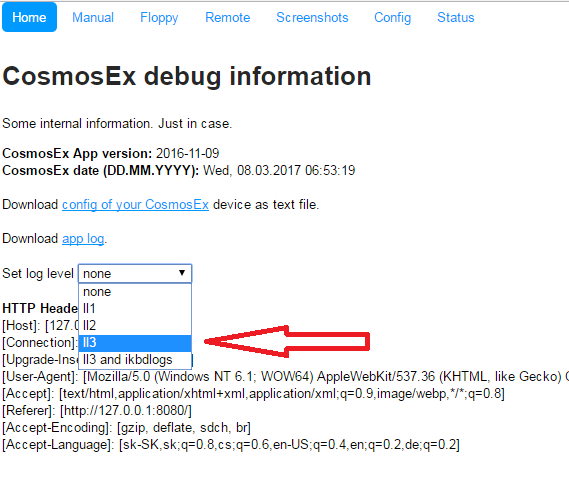
With higher log level you can now do the thing which causes the issue, and after that you can switch back the log level to some lower value (ll1), so it won’t fill the logs (and your device) with unrelated logs. Then download the log file by clicking the ‘app log’ link. Send this log file to Jookie.
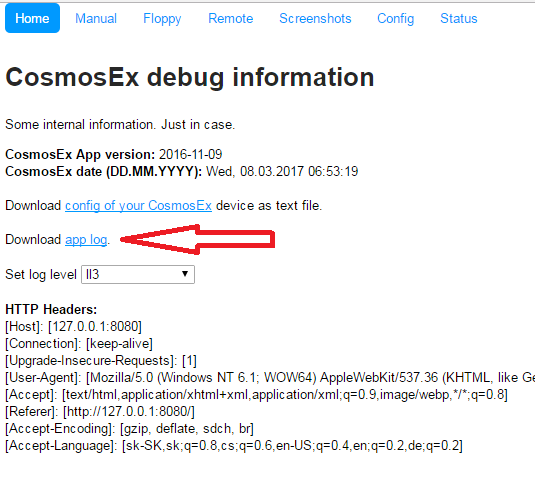
When continuing work with your device, be sure to have the lower log value selected – logging slows the device down, and it fills the (ram)disk space.





